Sandbox Menu
Sandboxie Control > Sandbox Menu
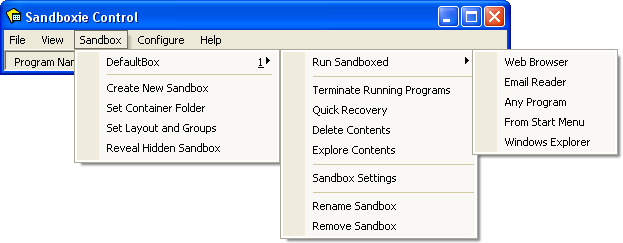
Sandbox Sub-Menu
One or more sub-menus appear for each sandbox defined. The default configuration includes only one sandbox named DefaultBox, but more can be added using the Create New Sandbox command. Each sub-menu contains the following commands:
-
The Run Sandboxed sub-sub-menu is used to start programs under the supervision of Sandboxie:
-
The Web Browser command starts the system (default) Web browser.
(Note: If the wrong program starts, see Frequently Asked Questions to fix this.) -
The Email Reader command starts the system (default) email reader
-
The Any Program command displays the Run Any Program dialog box which is similar to the standard Windows Run... dialog box. It can be used to start programs, open documents, and browse folders, all under the supervision of Sandboxie.
-
The From Start Menu command displays the Sandboxie Start menu, similar to the standard Windows Start menu. It can be used to start programs and other shortcuts that appear in the start menu and on the desktop. Note that if any programs were installed into the sandbox, the Sandboxie Start menu will include the shortcuts created during the installation.
-
The Windows Explorer command starts a sandboxed instance of the Windows Explorer. It can be used to navigate folders and start programs, all under the supervision of Sandboxie.
-
The Terminate Running Programs command stops all programs running in the sandbox.
-
The Quick Recovery command shows the Quick Recovery window.
-
The Delete Contents command shows the Delete Sandbox window.
-
The Explore Contents command opens an unsandboxed folder view for the contents of the sandbox outside the supervision of Sandboxie. If possible, use the Files And Folders View to browse the contents of the sandbox.
-
The Sandbox Settings command opens the Sandbox Settings window.
-
The Rename Sandbox command changes the name of the sandbox.
-
The Remove Sandbox command removes a sandboxed created using the Create New Sandbox command.
These commands, except for Rename Sandbox and Remove Sandbox, are also available in the Tray Icon Menu.
Create New Sandbox
The Create New Sandbox command defines a new sandbox in Sandboxie. A dialog box window will be displayed asking for the name of the new sandbox. The name can be any combination of digits and letters, and its maximum length is 32 characters. A combo box button can specify some existing sandbox, from which settings will be copied into the new sandbox. If such an existing sandbox has not been selected, the new sandbox will initially have a default set of settings. Once the sandbox is created, the Sandbox Settings window can be used to alter sandbox settings.
Set Container Folder
The Set Container Folder command selects the container (or master, or parent) folder which will contain all other sandboxes. The default location is X:\Sandbox\%USER%\%SANDBOX%, where X: stands for the drive where Windows is installed, typically C:.
The special variable %SANDBOX% is replaced by the name of the sandbox.
The special variable %USER% is replaced by the name of whichever user account (or logon) is using that sandbox. Note that a sandbox created in one user account is visible and can be used by other accounts in the system.
However, if the container folder includes the %USER% special variable, then the user accounts don't actually share the same sandbox. Each account has a separate instance of the sandbox.
Related Sandboxie Ini setting: FileRootPath.
Set Layout and Groups
The Set Layout and Groups command permits ordering sandboxes within a hierarchy of groups, when displayed in menus and lists. This does not have any effect on how programs behave within a sandbox. This feature is useful when more than a few sandboxes are defined, as it permits easier menu access to a specific sandbox.
Once any groups have been defined, the main Programs View in Sandboxie Control will include a combo box button which can be used to restrict the list of sandboxes that are displayed.
Related Sandboxie Ini setting: BoxDisplayOrder.
Reveal Hidden Sandbox
The Reveal Hidden Sandbox command appears in the menu only if some sandboxes are not visible to or usable by the current user account. A sandbox can be restricted to specific user accounts using the User Accounts Settings settings page in the Sandbox Settings window. The Reveal Hidden Sandbox command can restore visibility of a sandbox that has been made unavailable the current user account.
Go to Sandboxie Control, Help Topics.