Getting Started Part Four
Part Four: Quick Recovery
You may have noticed that when you saved the file favicon.ico to your desktop folder, earlier, Sandboxie offered Immediate Recovery for that file. However, no such offer was made when you saved test1.txt to the root folder of drive C.
This is because the desktop folder is (by default) configured as a recoverable folder location, from which you will typically want to recover files. The root folder of drive C is not considered a recoverable location.
The Quick Recovery command scans the recoverable folders and displays a summary of all recoverable files:
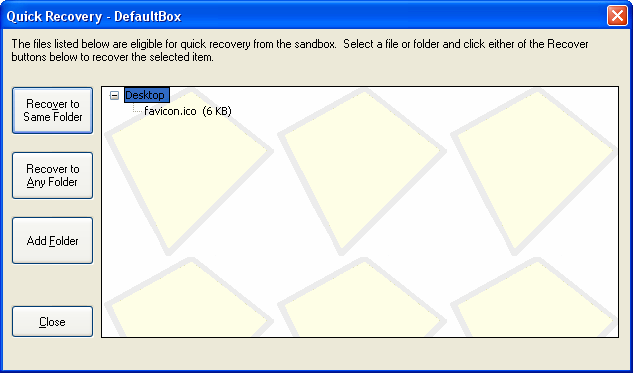
You can invoke the Quick Recovery command:
-
From the Sandbox Menu in the main window of Sandboxie Control.
-
By right-clicking the Tray Icon Menu at the corner of the screen.
-
- *
The picture above shows favicon.ico as the only recoverable file, because it was the only file saved to a recoverable location -- the desktop folder in this case.
Other folder locations that are set as recoverable folders by default are your Documents folder, the Windows Favorites folder. Where applicable, your Downloads folder is also considered a recoverable folder. Since these folders don't contain any files eligible for recovery, they are not listed at all in the picture above.
You can use the Add Folder button to add more folders to Quick Recovery.
-
You can switch Sandboxie Control to the Files And Folders View to view and recover any file that resides anywhere in the sandbox.
-
- *
When recovering a file (or a folder), you can choose to recover the file to the corresponding location outside the sandbox -- for example, from the sandboxed desktop folder, to the real desktop. The Recover to Same Folder command (shown as a button in the picture above) does that.
Alternatively, you can use the Recover to Any Folder command, which can move the sandboxed file to any folder location in your computer system.
Immediate Recovery
The Immediate Recovery feature, which was mentioned briefly in the previous part of this guide, is an extension of Quick Recovery. Immediate Recovery keeps scanning the same set of recoverable folders, and will enable you to recover files as soon as they are created:
![]()
As with Quick Recovery, you can Recover to Same Folder or Recover to Any Folder.
Summary:
-
Files must be created in recoverable folders if they are to be noticed by Quick Recovery and Immediate Recovery.
-
You can customize the set of recoverable folders.
-
You can use Files And Folders View to recover files that do not reside in any recoverable folder.
-
- *
The tutorial continues in Getting Started Part Five.